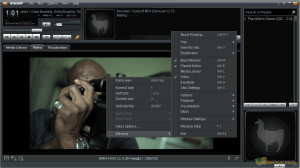Fast and popular audio, video and media player.
Size: 12.42 MB
- Latest Version: 5.9.2 Build 10042
- License: Free
- Final Released: 10/05/2024
- Publisher: Media Player
- Operating Systems: Windows 11, Windows 10, Windows 8, Windows 7
- System Type: 32-bit & 64-bit
- Setup File: winamp_latest_full.exe
- Language: English (US)
- Category: Media Player
- Uploaded: Publisher
About Winamp
Winamp plays music, movies, audio CDs, online radio stations, podcasts, and TV streaming media from the Internet. This is a completely free media player.
It can easily play and manage any type of audio and video file. It supports videos in many formats, including AAC, MP3, WAV, WMA, AVI, MOV, WMA, and MKV.
With this media player, you can create all the music in an inserted playlist according to your favourite music from the Internet or local hard disk. So that it will continue for a long time with non-stop music.
Listen to online radio and TV streaming media
As well as being a media player, you can organize your favourite songs on CDs or in a recordable audio CD format on your hard drive. It has 6,000 add-ons for the development of your media running. The Windows Media player makes it easy to customize any media with audio effects, video effects, filtering, playback, skins, and visualization tools.
This media player can be used in 16 different languages globally. With this player, you can listen to radio broadcasting from at least 40,000 internet radio stations at any time.
We all use different types of MP3 players to play MP3 songs on the computer. Among them, the Winamp audio player is the most widely used software for playing MP3 songs. But you can use VLC Player if you want. But the Winamp MP3 Player is arranged with some premium tools from all the other players. Which makes this player easy for all its users.
There are several practical differences between the older version of the new version. Minimize while playing the new version of the song, the beautiful menu on the right side of the menu bar is floated. This music player can be minimized easily.
Through Winamp latest version, we could get access to a fantastic variety of streaming media free of charge. This includes AOL’s audio and video services and 20 XM Satellite Radio channels.
Supported Media Types
| Playlist Files (.M3U;*.M3U8;*.PLS;*.B4S;*.XSPF;*.WPL;*.ASQ MPEG Audio Files (.MP3;*.MP2;”.MP1;”.AAC;*.VLB) Audio/Video Interleave (AVI) CDDA Audio Tracks (CDA) Matroska Video (MKV) WebM Video (webm) Nullsoft Audio/Video File (.NSV;*.NSA) Shockwave Flash Files Ogg Vorbis Files (“.OGG;*.OGA) MP4 File Video Files (.MPG;*.MPEG;*.M2V;*.AVI) FLAC Files Flash Video Windows Media Audio File (WMA) Windows Media Video File (.WMV) |
Advanced Streaming Format (ASF) Sound Files Standard MIDI (MID, MIDI,RMI,KAR) Compressed MIDI (MIZ) OpenMPT ProTracker Scream Tracker 3 FastTracker 2 Impulse Tracker Composer 669/ UNIS 669 ASYLUM Music Format Extreme’s Tracker CDFM/Composer 670 DigiBooster Pro |
System Requirements
It works well on Windows 2000 or later. For Online Services, Internet Explorer 5.01 or higher is required. The minimum hardware requirements are 500MHz Pentium III or comparable, 64MB RAM, 15MB Hard Disk Space and 16bit Sound Card. The recommended configurations are 1.5 GHz Pentium IV or comparable, 128MB RAM, 30MB Hard Disk Space and 24bit Sound Card.
The setup file is less than 12MB and there is no adware or malware. So, you could install this program without hesitation.
How to Install iTunes?
- Double-click on Winamp installer
- Read the following license information and click
- Choose the folder where you want to install it and click
- Choose which features you want to install (Full/Standard/Lite/Custom). I suggest selecting Full and click
- Leave everything at default and click
- Finally, click to launch the software
If you want to uninstall this program, it is quite easy to do. Hit the “Uninstall” button, and the entire program will be removed from your computer, and do not leave any useless files.
Interface
First, you open Winamp player Choose your preferred screen from six screens here and click . Now you will see two interfaces one is a player and the other is a media library.
Media Player
The interface of this player is slightly small with five parts- Player Controller, Equalizer, Playlist, Media Library and Video playback screen. The Controller is similar to WMP or iTunes, which is quite intuitive. But the other multi-panels may take some time to get used to if you’re a novice.
Player Controller: Here you will find all the buttons to play, push, next, forward, or stop a media. Volume bar, Panning bar, Graphic Equlize, Shuffle, Repeat button also here.
Equalizer: Select or customize an Equalizer(EQ) to change the tune.
Playlist: To create, edit and delete playlists.
Media Library: The media library contains a list of all your favorite media files such as audio, video, most played, recently played, top rated and more categories. read more…
Video Playback Screen: Play any video on the software, this video is displayed on this screen. It is a flat interface. read more…
Winamp Library
Many players don’t have the library feature. But Winamp player provides the feature in a simple interface. When you open it, the left side menu has categories lined up. To the right is a summary of the media within that category.
Click on the which is located at the end of the menu. A popup option will appear. From the Media Library, you can customize all the media in your library.
| New Playlist… | Create a new playlist. |
|---|---|
| Manage Playlists… | Customize already created playlists. |
| Import Media Database… | To import/upload media database from the computer. |
| Export Media Database… | To export/save a new media database on the computer. |
| Remove missing files from Library… | To remove missing files from the library. |
| Add media to Library… | You can add new media to your favorite library. |
| Add current playlist to Library | To add a current playlist to favorite library. |
| Rescan Watch Folders (in background) | Try to rescan watch folders. |
| New Smart View… | Make a new smart interface for the library. |
| Media Library Preferences… | Go to the library settings. |
| Help | For any help. (It is online based) |
Winamp Video Screen
There are only six options, three options are not very useful.
| Fullscreen | To show the fullscreen video. |
|---|---|
| Normal size | Resize your video screen to normal size. |
| Half size | Resize your video screen to half-size. |
| Double size | To double your video screen size. I don’t recommend it. The video does not look good at this size. |
| Video options… | For various custom settings of video playback. |
| Winamp | You will see many options here which are very important. These options are present in all interfaces of the player. I have discussed in detail what each option does in the next table. |
Right-clicking your mouse over each interface of the player, you will show these options.
| About Winamp | Various information about the player |
|---|---|
| Play | File… – Import your media files you want to play URL… – Enter an MP3 URL to play Folder… – Select the full folder where your media files are stored Bookmark – To play the bookmarked media file Playlist from Library – Select the playlist to play all the media from the playlist Library view results – Select the library to play all the media from the local library |
| View file info | To get information about the file that is playing |
| Bookmarks | Create a new bookmark with URLs of different media files for easy play in the future. You can also edit old bookmarks here. |
| Main Window | Select here to view the main window/ media player. |
| Playlist Editor | Select here to view the Playlist interface |
| Equalizer | The player has a ten-band equalizer to adjust the sound. To view the Equalizer interface. |
| Media Library | To view the media library interface |
| Video | To view the video screen |
| Options | Preferences… – Go to Preferences to customize every function and interface of the player. Skins – To change the player interface. Time elapsed – To get the benefit of time elapsed. Time remaining – To get the benefit of time remaining. Always On Top – View Winamp Player over all applications. Double Size – Make double size of the player’s interface. EasyMove – Select it to move the player easily from one place to another. Repeat – Select this to repeat the loaded media. Shuffle – Playing audio/video from a playlist, select it to enjoy the played media rai a swap. |
| Playback | This player allows you to control your media file while playing. Let’s learn a little about controllers.
Previous – Go to the previous track |
| Visualization | This is a very important feature for a player. Visualization is used to make the moment more enjoyable while the media is playing. This player has several visualizations to accompany the music Here you can select favorite visualization. Install DirectX 9.0 or later on your computer to take full advantage. |
| Skins | You can also change the player interface from here. You may also modify its appearance with the famous Skins. There are thousands of skins on the net and you may download them freely. It will always give you a new look. So never get bored. Classic skin is definitely a good choice. |
| Winamp Help | This player has an online-based service to help all users. So if you need any help click here. |
| Exit | To close the player completely. |
Note: I have provided this information targeting the interface of Winamp classic skin. You may see slight changes if you use a different skin, but the options are the same with all tools.
|
Pros
|
Cons
|