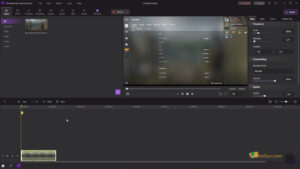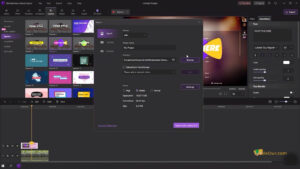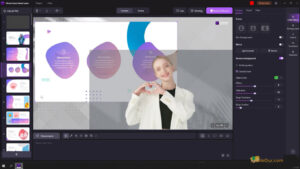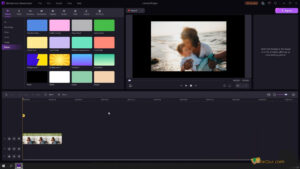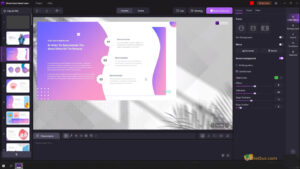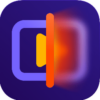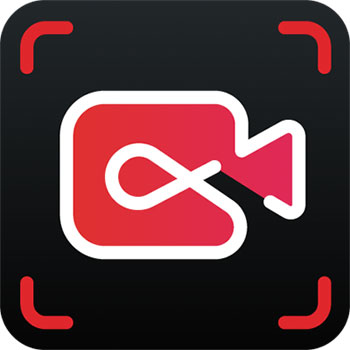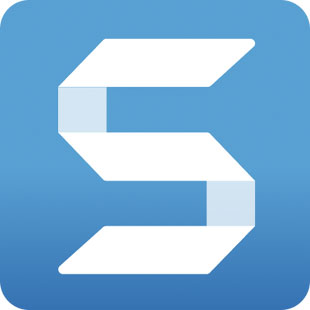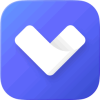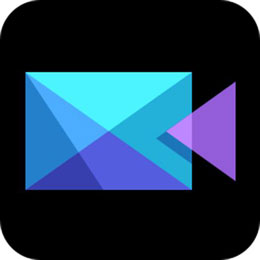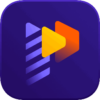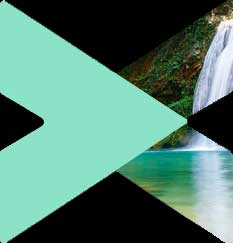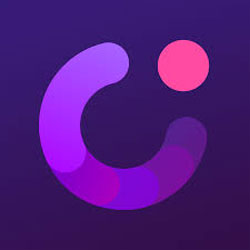
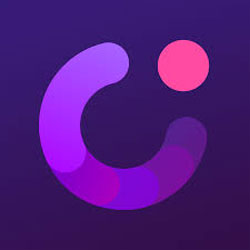
Take screen videos and make impressive presentations or tutorials.
Size: 577.42 MB
- Latest Version: 8.5.5
- License: Shareware
- Final Released: 15/02/2025
- Publisher: Wondershare
- Setup File: democreator_full7743_2.exe
- Language: Arabic, Chinese, Chinese Traditional, Deutsch, French, German, Italian, Italiano, Indonesian, Japanese, Korean, Portuguese, Russian, Spanish.
- Category: Screen Recorder, Video Editing Software
- Uploaded: Publisher
Full-Featured Demo-Making Tool
Wondershare DemoCreator is slide-based screen recording software to create a screencast in minutes. You can generate your own screen recording video in just three steps- record, edit and publish.
Screencast is widely used in software presentation, video marketing, education and training. So choosing a simple yet powerful screen recorder will save you time/cost. As a result, improve your screencast video to a new level.
I came across this program when I surfed the net and searched for a program which allowed me to capture my onscreen activity as a video.
Why Wondershare DemoCreator?
- Enable to build videos from desktop screen recordings.
- Record a website or software product to make presentations.
- Capture on-screen activities, allowing to share them as video on own website or YouTube.
- Support background sounds and narrations.
- It is compatible with AICC and SCORM LMS packages.
Record Full Screen
As far as I imagine, the screen recording software can record full screen. That’s OK to me.
But I don’t know if Wondershare DemoCreator offline installer allows me to choose the recording area like an app window, full screen or even a particular area of your screen. It’s very convenient because it saves me lots of time to trim the video.
Make a Presentation
Wondershare DemoCreator is a tool for presentation creation, whether they are product demos or tutorials. It enables its application to virtually any business area, starting from sales to human resources.
Its flexible features make it unique since it is possible to obtain demos in common sharing formats, including video, Flash, exe (self-executable) and LMS (SCORM or AICC compliant packages).
Easy to Use
The preparation guide is comprehensive. When you open the program, you will notice there is a recording guide window asking you to choose the record area, record mode and other auto-record options. This makes things easy to understand.
All things are listed in a timeline bar so it’s easy for me to find, modify and reposition these objects by dragging and dropping them.
Video Editing
The video editing feature is useful. Although DemoCreator provides simple additional objects to enhance my video.
Another important key point that I’d like to refer to is the video editing feature. When you finish the recording, there is a built-in editor to modify and enhance the video.
In the video editor, the whole video is divided into several slides which are listed on the left side. There is a timeline at the bottom to display all objects in the current slide.
Save Video
When all things are done, there will be up to 7 kinds of popular video output formats (AVI, WMV, MPEG, 3GP, MP4, FLV and MOV) to publish the video.
Best Video Editing Software for YouTube
I noticed there is one option specially designed for YouTube users. It is very convenient to generate MP4 video and upload it to YouTube.
You can export in standard YouTube output format and upload it to YouTube, and the video fits the YouTube player well.
Features
Wondershare DemoCreator full version provides some features to beautify the screencast video. You can try them one by one and find they are the basics to make my video smarter.
Here are some useful objects that I want to mention:
Recording Settings
- Record desktop areas: It records the screen areas, including custom size or active application.
- Recording Modes: Users can set it as a screenshot recording, full motion, or custom.
- Background Sounds: Support sound recording, such as narrations from a microphone or background music from computer sounds.
- Control Panel: This module can administer in real-time the recording process, allowing countdown, pause, redo and stop, using hotkeys.
Illustration Objects
- Users can insert callouts and notes as additional explanations.
- Apply animations to inserted objects and shapes.
- Offer interactive presentations with buttons, entries and animations.
- Support zoom and pan effects, enabling you to play the demos in different screen sizes.
- It comes with the watermark function to insert a company’s logo or text as trademarks.
- The instant preview feature enables you to check the project at any stage.
Sharing Options
- Support Flash-based presentations or video demos.
- Offer compatibility for several video formats, including AVI, MOV, MP4, WMV, MPEG-2, FLV and 3GP.
- Users can create standard EXE files for easy distribution.
- Support SCORM/AICC package for LMS compliance.
- Callout: A text box or balloon that you can add words to it.
- Flash animation: Some Flash animations can be inserted into video. The SWF file can be imported, too.
- Zoom and Pan: Enable to focus on specific screen areas or details.
- Logo: Import a logo as a brand or copyright announcement.
- Audio Editor: A simple audio editor which lets me cut and trim tracks, record narration or even import existing audio files to the video.
- Hot Keys: Users can apply the default or define custom ones to improve the screen record efficiency.
- Highlight: It is possible to emphasise the cursor area during the design process.
- Event Control: This feature lets you create interactive demos.
- You can’t import background music and voice tracks at the same time.
- It seems a bit overpriced to me
Minimum System Requirements
- OS: Microsoft Windows 7, Windows 8, Windows 10 and Windows 11.
- Processor: 1GHz Intel/AMD processor or above.
- RAM: 256MB RAM (512MB or above recommended).
- Free Hard Disk: 250MB space for installation.
- Graphics Card: Super VGA (800×600) resolution, 16-bit graphics card or higher.