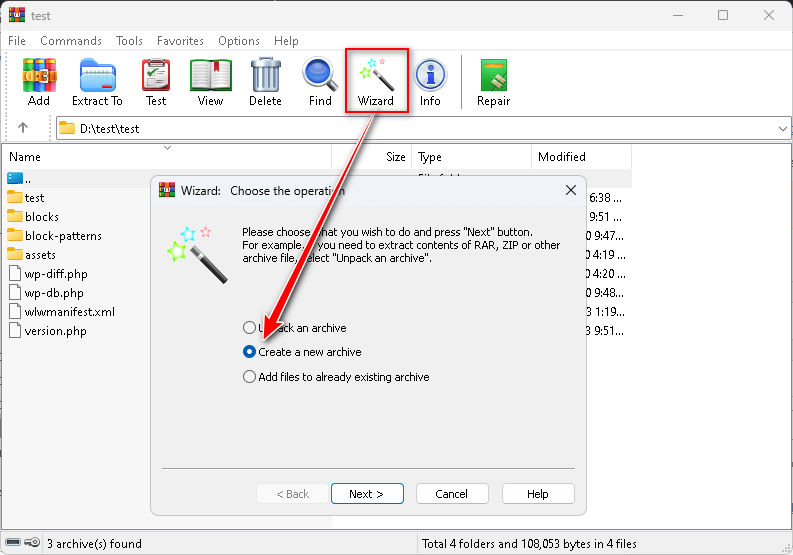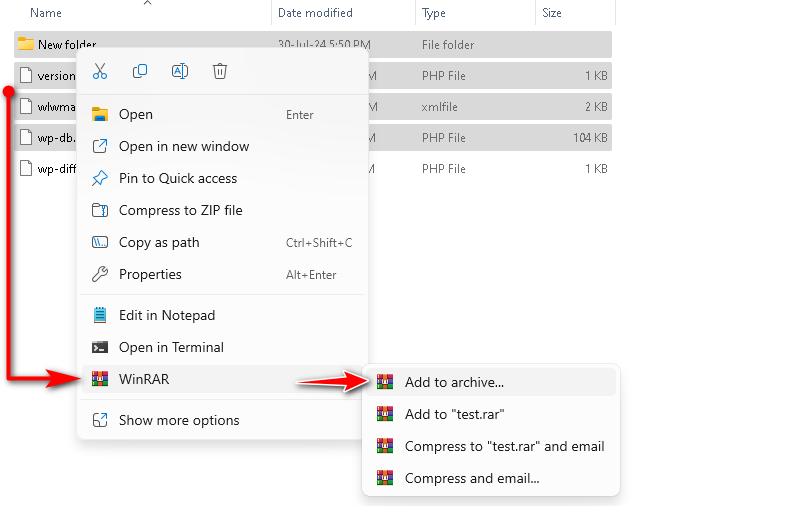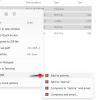
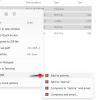
Whether you are a student or a beginner, follow the instructions below to create a new archive file easily. First, install WinRAR software on your PC and run it. First Method Click the (Wizard) button on the top toolbar. Choose “Create a new archive” and press Next Choose the file or folder and press OK Of […]
Whether you are a student or a beginner, follow the instructions below to create a new archive file easily.
First, install WinRAR software on your PC and run it.
First Method
- Click the (Wizard) button on the top toolbar.
- Choose “Create a new archive” and press
- Choose the file or folder and press
- Of course, you have to press and select a location where you want to save the archive file then press . Now click
- Finally, you can set some additional archiving options and click
That’s all. Now show your archive file in the selected location.
Second Method
- Go to the file location and select all the files you want to archive/compress.
- Right-click the mouse on any selected file or folder.
- Mouse over the WinRAR app, you will see four options on the right side.
- Add to archive – Select this if you want to create an archive. A popup interface will appear. Here set the options as per requirement and press .
- Add to “test.rar” – I recommend choosing the second one because this method is very simple and easy.
- Compress to “test.rar” and email – Compress the desired file and email it directly to your friend.
- Compress and email… – Customize the archive option of the desired file to compress and mail it directly to your friend.
I think it couldn’t be simpler than that.