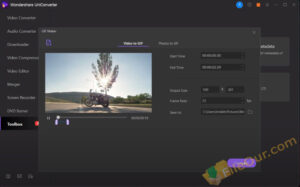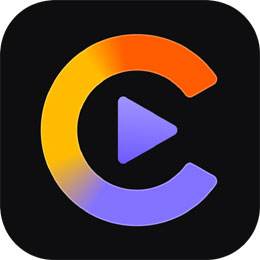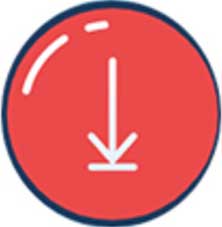All-in-one video converter software.
Size: 220.77 MB
- Latest Version: 15.6.0
- License: Trial
- Final Released: 02/08/2024
- Publisher: Wondershare Software
- Operating Systems: Windows 11, Windows 10, Windows 8, Windows 7, Windows XP, Windows Vista
- System Type: 32-bit & 64-bit
- Setup File: video-converter-ultimate_full495.exe
- Language: English (US)
- Category: Converter
- Uploaded: Publisher
About UniConverter
Wondershare UniConverter is the best video converter software for Windows PCs. It has high-speed video conversion to any format. You have more than 1000 conversion formats. You can convert videos for many different devices very quickly after 30X faster video conversion without losing your video quality. Just add the video files and convert them to many different formats.
Download, compress, edit, screen record, burn and more features are available in this program. Here is a little discussion of its main features which I hope will be useful.
Video Editing: It provides easy-to-use basic video editing functions. The video feature gives you some very good and essential features only with the video editor. They have provided you give you trimming features. It also gives you the effects of preset effects.
Video Downloader: You can download video files from ten thousand-plus websites which can be watched offline later. Even convert them into different video formats to be played on TV or different devices if you want.
DVD Create and Editor: When you come to the burn this is your powerful DVD tools kit right here. That can easily let you create and edit DVD files. The files support various including smartphones, camcorders, or external hard drives.
Discs Burner: It also has a burning feature. So you can burn actual MP3 files and video files onto a DVD or CD.
Easy to Use: It also has a transfer button which means that you can drop files in here and you can just select another Drive and just place them in your real simple.
When it comes to the toolbox this is why I love it even not only just you can convert videos and do all those things. I have described but also take a look.
Image Converter: Wondershare UniConverter offline installer has an image converter you can make zip files or animated gif files using videos or pictures.
Screen Recorder: You can record the screen which using at the moment to record this screen. Works great for even recording your Windows’s full screen. This converter will help you to record any Windows activity. Because it is a standard screen recorder as well. Just select recording your screen size then hit the record button. The Screen capture tool has helped make this converter even more innovative.
Webcam Recorder: A Webcam recording option is also available in this converter. This converter easily records all the videos during your webcam.
Compress Videos: You do not need any video editing experience to compress videos using this program. Just need to know a little bit about the converter. This allows you to compress your video without losing the quality of the video. Just upload your video then click on the compress button. You can also fix media metadata.
VR converter: You have a VR converter right here. Simply convert your video to VR (virtual reality) formats and enjoy it on any VR device.
Make Subtitle: It has have pretty good subtitle option. This allows us to change the font and also import a subtitle package which will allow you to have subtitles over your video. There’s the ability to change the font size, the color, the transparency and change the position as well. So you can go ahead and do that.
GIF Maker: This image converter tool has made this program more popular with everyone. This program is also called the best GIF maker. So you can convert any of your video clips to a GIF image.
This program is not only for converting videos but you can also create gifts as you can see converted images. It creates an animated GIF from specific video clips or pictures.
Standalone Version: Wondershare UniConverter for PC is an online installer software. But FileOur software allows you to download the offline installer version full setup for free. You can freely download it to your PC.
offline installers are often called standalone installers. Its entire setup file is shared directly from the publisher’s server. So use it safely. It’s available for Windows and Mac PCs. You can download it from the direct official link.
Try Full Version: In conclusion, the Now Wondershare UniConverter offline installer is available in a complete full version trial edition for try to use by any personal user installed on any PC. You can use it on the Windows 64bit operating system.
Wondershare UniConverter 2024 was formerly known as Wondershare Video Converter Ultimate. But Wondershare later upgraded this software to a modern converter which made this converter more popular in the world.
Pricing: It did work efficiently and in terms of pricing. It does pricing annually at $49.99 for one PC. You can go ahead and get the lifetime one for $55.99 which seems a much better deal. If you’re going with business and you want to use this for your company which is making videos and converting it to different formats. There is no monthly subscription.
If you do purchase this there is a 30-day money-back guarantee. So if you don’t like it you can get your money back. But obviously, there’s a free trial which you can go ahead and pick up anyway which gives you limited export time.
|
Pros
|
Cons
|
Minimum System Requirements
- Processor: at least 750MHz Intel or AMD CPU
- Memory: 2 GB RAM
- Hard disk: 500 MB free space
- Additional: DirectX Version 9.0
Faqs
How to use Wondershare UniConverter?
How to convert video in Wondershare UniConverter?
Let’s quick a look at how to convert video files to MP3, MP4, MOV, MKV, AVI, 3GP, etc.
- Click on Add files
- Select the video which you want to convert.
You can convert to any format whichever you want. You can also convert it video to mp3 format. Select a video format which video format you want to convert. For example, you wanted to convert an MP4 file. - Select the video resolution.
- Now click on the Convert all buttons and it’s converting when the video has been converted.
At last, you see the success message appear now. - Open the output folder.
Let’s check the converted video format and you can see its MP4 format.
How to Download Video with Wondershare UniConverter?
It helps to save videos from over 10,000 sites with one click. Let’s see how to download any video via UniConverter software.
- Just copy a video URL which you want to download.
- Click on paste URL.
It’s analyzing choose your video resolution and you can convert it to MP3. - Just click on the download button and it downloads when the download is complete.
Click finish then open the
Let’s check your video in the output folder.
How to Burn Video to DVD Files?
You can also burn your video to a DVD player.
- Just click add files.
- Select the video which you want to burn.
- Now click on the burn button and you can see that it’s processing the video.
- Cut these folders and paste them into your DVD and you can directly transfer any files to your fund.
You can get more features in the UniConverter toolbox.

 (1 votes, average: 4.00 out of 5)
(1 votes, average: 4.00 out of 5)