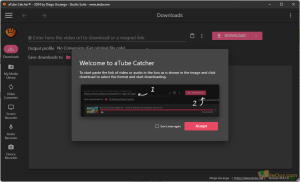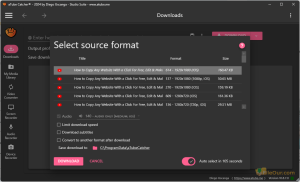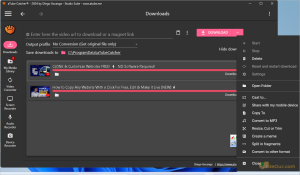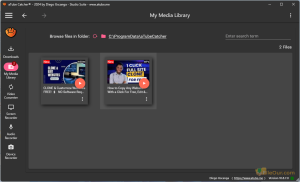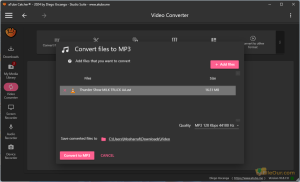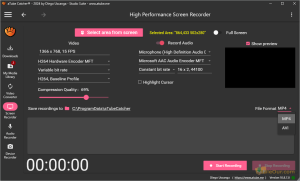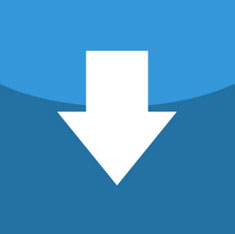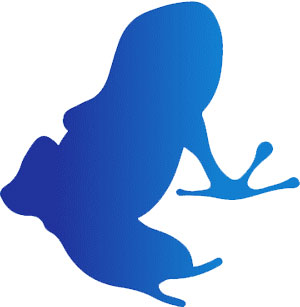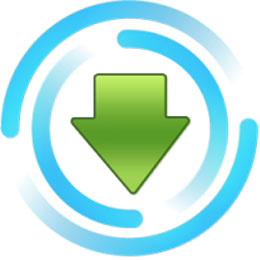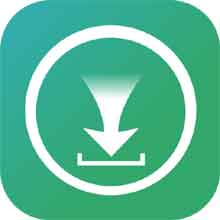Free online video downloader, converter, screen recorder, and more.
Size: 24.06 MB
- Latest Version: 10.8.9
- License: Freeware
- Final Released: 12/07/2024
- Publisher: DsNET Corp
- Operating Systems: Windows 11, Windows 10, Windows 8.1, Windows 8, Windows 7, Windows XP, Windows Vista
- System Type: 32-bit & 64-bit
- Setup File: aTube_Catcher_Setup_10.8.9_x64.exe
- Language: 20+ Languages
- Category: Download Managers
- Uploaded: Publisher
About aTube Catcher
YouTube has become one of the symbols of our times – a huge service for exchanging video files and uploading them for everyone to see. However, sometimes we don’t want to wait for a long time until the given video is downloaded, or we simply want to watch the video on our own hard disk. What shall we do? Use aTube Catcher! The application is totally free and does not include any unnecessary extras.
aTube Catcher is a lightweight video downloading software. Free and fast online video downloader, converter, screen recorder, audio recorder and more.
Its interface is very easy to use and user-friendly. Using a wide variety of options is done through widows.
You can use it in many languages such as Català, Čeština, Corsu, Dansk, Deutsch, English, Español, Français, İslenska, Italiano, Nederlands, Norsk, Polski, Português (Portugal), Português, Brasileiro, Slovenčina, Slovenski, Suomi, Türkçe, Български, Русский, Українська and more.
It support various media formats such as .mp4, .flv, .mov, .mpg, .wmv, .webm, .ts, .avi, .mp2, .mp3, .mkv, .m4a, .mov, .3gp, .3g2, .f4v, .flac, .wav, .ogg, .avi, .aac, .asf, .wma and .vob.
Install aTube Catcher
You must have administrator user access to install it.
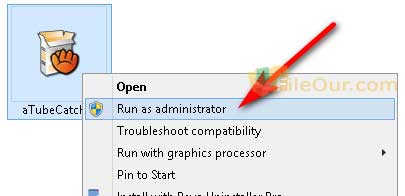
- Right-click on the software
- Select “Run as administrator”
- Select the language to use during the installation and click
- Read the following license information and check “I accept the agreement”. Click
- Select destination location where you want to install it and click
- Check or uncheck additional tasks as you want and click
- Setup is now ready to install, so click
- Finally, click to launch the software
aTube Catcher Feature/Interface
It has an exceptional feature which is discussed a little bit below.
| Downloads | This feature (media downloader) is the main attraction of this application. It allows you to easily download any video from popular video streaming sites such as YouTube, Dailymotion, Vimeo, MySpace, and more.
This will also support YouTube playlist videos. You can download all videos from the YouTube playlist at once. |
|---|---|
| My Media Library | Here you can see all the media files already downloaded. Click on the desired file and enjoy it. (In this case, you need to have an advanced media player installed on your PC.) |
| Video Converter | Convert files to MP3: It can convert any video/audio to different resolutions and formats.
Resize, Cut or Trim Video: It helps you resize/cut/trim your videos and save them in a few minutes.
Join Files: Here you can create a new video by joining different video clips together.
Create a Meme: It is very popular nowadays. Create a cute meme with your favorite artist or person.
Split in fragments: This feature is used to automatically split a video into smaller segments.
Convert to other format: Here you can convert a video or audio file to any format on demand.
Replace chroma key: The feature helps you use multi-color chroma key to make your video look professional. Remove green screen and replace any background as you like.
|
| Screen Recorder | There is also an option of recording everything happening on the screen, including video chats! It is a high-performance screen recorder for PC. Of this feature, the application has become more and more popular in the world.
|
| Audio Recorder | This program gives you allows to record audio files. You also can record the audio file in a short time.
|
| Device Recorder | It actually a webcam recorder feature.
|
Download/Convert to the format below…
| MP3 | MP3 128 Kbps 32000 Hz (Medium Quality) MP3 192 Kbps 44100 Hz (High Quality) MP3 256 Kbps 44100 Hz (High Quality) MP3 320 Kbps 48000 Hz (High Fidelity Audio) |
|---|---|
| MP4 | MP4 1280×720 (H.264 Video, AAC Audio, 16:9, HD) MP4 1920×1080 (H.264 Video, AAC Audio, 16:9, Full HD) MP4 3840×2160 (H.264 Video, AAC Audio, 16:9, 4K) MP4 854×480 (H.264 Video, AAC Audio, 16:9, SD) MP4 for WhatsApp MP4 High Definition 1080p (1920×1080) 3600 kbps MP4 Video – Full Android Compatible MP4 Video – Full iOS Compatible MP4 Video 1200kbps MP4 Video 1200kbps 640×480 |
| MKV | MKV MASTROSKA |
| 3G2 | 3G2 Mobile Phone 352×288 (Large) |
| 3GP | 3GP Mobile Phone 176×144 (Small) 3GP Mobile Phone 352×288 (Large) |
| AAC | AAC Audio 128 Kbps AAC Audio 256 Kbps AAC Audio 320 Kbps AAC Audio 384 Kbps |
| APPLE | Apple TV |
| AVCHD | AVCHD MPEG-4 AVC AC3 (*.mts) 720p |
| AVI | AVI compatible XVID AVI DivX MPEG4 AVI Microsoft MPEG4v3 – 1600kbps AVI Microsoft MPEG4v3 (VBR) AVI Standard ISO MPEG-4 (High Quality) |
| CELL | CELL PHONES MPEG-4 320×240 (High Quality) CELL PHONES MPEG-4 320×240 (Medium Quality) CELL PHONES MPEG-4 480×360 (High Quality) DVD |
| DVD | DVD NTSC Standard DVD PAL Standard |
| FLAC | FLAC (Free Lossless Audio Codec) |
| FLV | FLV Flash Video (Sorenson Codec) 1024kbps |
| GIF | GIF Animated GIF Animated Custom |
| IPAD | IPAD 1 / IPAD 2 |
| IPOD | IPOD TOUCH/IPHONE MPEG-4 320×240 IPOD VIDEO MPEG-4 320×240 |
| MOV | MOV Video |
| MP2 | MP2 Audio 128Kbps |
| MPG1 | MPG1 Video (VBR) |
| MPG2 | MPG2 Video (VBR) |
| OGG | OGG Vorbis Audio |
| RM | RM Real Media Video (VBR) |
| SVCD | SVCD NTSC Standard SVCD PAL Standard |
| VCD | VCD NTSC Standard VCD PAL Standard |
| VOB | VOB MPEG-II Video |
| WAV | WAV PCM 16bit 44100Hz Standard |
| WEBM | WebM Open Web Media Video |
| WMA | WMA (Windows Media Audio 192Kbps) |
| WMV | WMV (Windows Media Video V1 VBR) |
|
Pros
|
Cons
|
Minimum System Requirements
- Processor: Intel Pentium 1GHz or higher
- Memory: 512 MB RAM
- Hard Disk: 200 MB free space
Uninstall aTube Catcher
- Open “Control Panel”
- Open “Programs and Features”
- Right-click on “aTube Catcher”
- Click over “Uninstall”
- Click “Yes” to confirm
- Follow the instructions to complete uninstall