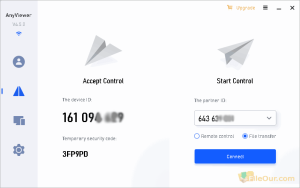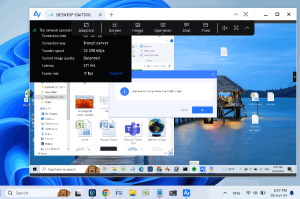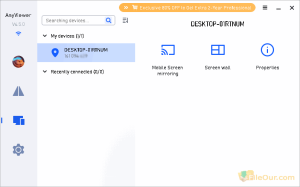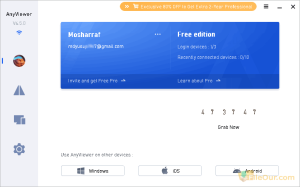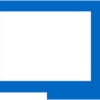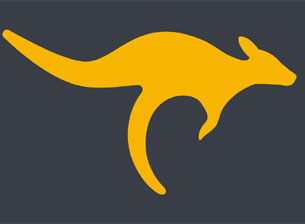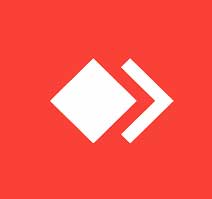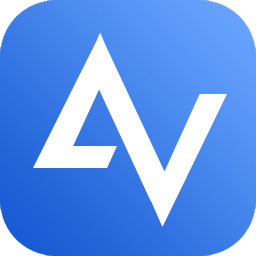
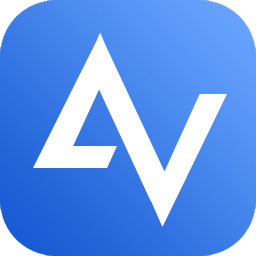
A secure remote access software.
Size: 65.74 MB
- Latest Version: 5.0.1
- License: Freeware
- Final Released: 21/01/2025
- Publisher: AnyViewer Team
- Setup File: AnyViewerSetup.exe
- Category: Remote Desktop
- Uploaded: Publisher
About AnyViewer
If you need to have access to more than one computer at any time, you need remote control software. With it, you can access another desktop and use it as if you were sitting on it. The screen of the remote computer will respond to your mouse and keyboard as if you were sitting at it. For this, you need standard remote access software. AnyViewer is free and paid remote desktop connection software for PCs.
You can access your PC from a remote computer or even from a strange laptop many miles away. The software packages offer complete control over how, when and where you access a computer.
Features
Safely access remote computers: Simple computer remote control, with just a few clicks, you can work remotely to make your work smooth and efficient.
Remote support and remote work: At the same time, remote support for multiple customers, instant chat- Support your family or friends remotely to help them solve problems.
Fast and stable, safe and reliable, flexible and sophisticated: Simple side, stable and efficient operation 100% guarantees security and privacy and protects data from disclosure.
Fast file transfer: Quickly transfer files between local and remote PCs.
Remotely play game: Flexible to play PC games from any place.
Access from a smartphone: Can easily access the remote desktop from any device like an iPhone, iPad or Android smartphone.
Black screen remote desktop: If you don’t want to show your desktop screen to someone else, you can turn on the black screen option with one click.
Minimum System Requirements
- Processor: 1GHz Intel or any CPU
- Memory: At least 256 MB RAM
- Hard Disk: 50 MB free spaces for installation
Supported Operating System
- Microsoft Windows 11 (all editions, 32-bit and 64-bit)
- Microsoft Windows 10 (all editions, 32-bit and 64-bit)
- Microsoft Windows 7 (all editions, 32-bit and 64-bit)
- Microsoft Windows 8.1 (all editions, 32-bit and 64-bit)
- Microsoft Windows Server 2012 R2 (all editions, 32-bit and 64-bit)
- Microsoft Windows Server 2016 (all editions, 32-bit and 64-bit)
- Microsoft Windows Server 2019 (all editions, 32-bit and 64-bit)
- Microsoft Windows Server 2022 (all editions, 32-bit and 64-bit)
How to Install AnyViewer?
- Double-click on the installer
- Select destination location where you want to install it
- Read the following license information and click ‘I accept the agreement”
- Click
- Uncheck ‘Join the User Experience…” and click
Interface
Log in |
AnyViewer provides a free registration facility. So anyone can sign up here and use free. After logging in, you can enjoy the following facilities…
|
|---|---|
Connect |
This is the main feature of this app. Here you will see two panels.
Accept Control On the left side, show Accept Control. Here display the device ID and temporary security code. Your partner will access your desktop using this ID and security code. The device ID: It is unique for each user and displayed automatically. Start Control Here enter your partner ID and click the bellow option as you want. Select ‘Remote Control’ and click to access your partner’s desktop. While you access your partner’s desktop some useful function icons will be displayed at the top. Enjoy Adaptive, Screen, Image, Operation, Chat and Files transfer features. Only logged in users can transfer files. So first sign up or log in here. Now select ‘File Transfer’ and click to transfer files from your local computer to a remote computer. You can transfer your favourite files to your partner’s device at maximum speed. Select your desired file from your computer then click Send. You will see your file being transferred to your partner’s device. |
Device |
If log in to AnyViewer, you can…
|
Settings |
Customize basic settings, proxy settings, security settings, shortcut key settings, unattended settings etc from here. |