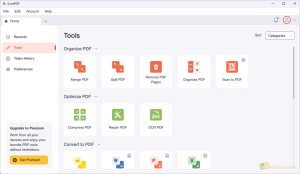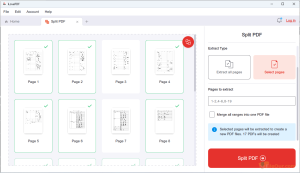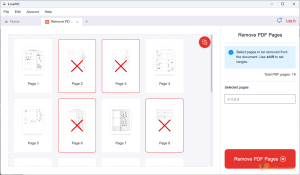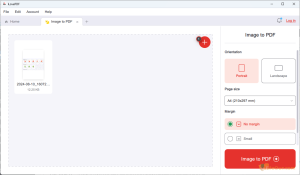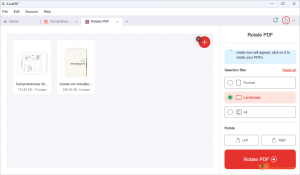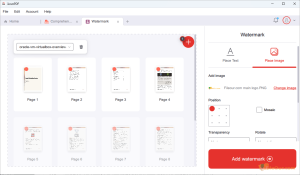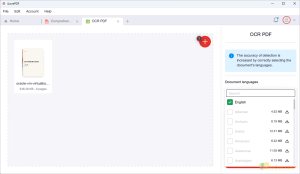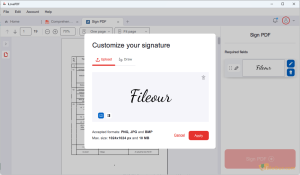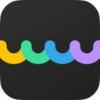Merge, split, compress, rotate, protect, and convert your PDF file.
- Latest Version: 3.2.2.0
- License: Free
- Publisher: ILovepdf team
- Operating Systems: Windows 11, Windows 10, Windows 8.1, Windows 8, Windows 7
- System Type: 32-bit & 64-bit
- Language: 23 languages includes English, Arabic, Hindi etc.
- Category: PDF Tools
- Uploaded: Publisher
About iLovePDF
iLovePDF is a free PDF tool that allows you to read a PDF file free and provides plenty of tools. You can make a document effective through it. Read and edit your PDF files directly on your Windows PC. There are a lot of tools related to PDF. If you want to have all the tools in this app, you have to purchase the premium version.
This program has an easy-to-use user interface. You can read, preview, and edit very easily through it. There is a PDF merge option in it. To merge a file you can drop or select a file.
You can use it both offline and online. You can use it anywhere you are as it can be used offline. I Love PDF Premium full version enables you to perform reading, editing and previewing document-related tasks very easily.
There are plenty of tools to do your job effectively. But you will get free only reading and previewing tools for free. To get other tools, you have to go to the premium version.
When saving the PDF files you can keep the original file metadata information such as title, author, keywords, creator and subject. But you can also overwrite the original document metadata by the one set here.
Use its interface in twenty-three different languages such as English, Español, Français, Deutsch, 日本語, Italiano, Português, Català, 中文, العربية, Български, Русский, Nederlands, Ελληνικά, हिन्दी, Bahasa Indonesia, Bahasa Melayu, Polski, Svenska, ภาษาไทย, Türkçe, Українська and Tiếng Việt.
Supports the following all file formats such as .pdf, .jpg, .jpeg, .png, .tif, .tiff, .jpe, .jfif, .jfi, .jif, .bmp, .gif, .ai, .svg and .webp.
Supports the following image files (.jpg, .jpeg, .png, .tif, .tiff, .jpe, .jfif, .jfi, .jif, .bmp, .gif).
Free Features Includes:
|
Access
|
Restrict
|
My experience: When I installed this PDF tool on my PC, the first time I was able to access all its features. But the second time all other features are blocked except the PDF reader only. So it can be said that free users can try all tools at least once for free.
How to Install?
- First, a fast internet connection is required
- Double-click on the installer
- In the welcome setup wizard click
- Read the following license agreement and accept it. Press
- Choose the destination folder in which to install it and click
- Finally, click to run the application
Interface
| Recents | Open and read your PDF file in the first section. Even customize your file after import here.
View all recently worked PDF files in the second section. See the list of recently worked tools in the third section. |
|---|---|
| Tools | All the features or tools of this application are arranged here. Select the required tool and get the job done. In the next section, I will discuss these tools in detail. |
| Tasks History | Here are the histories of the jobs that have been completed. |
| Preferences | Customize various general settings of this PDF application. |
Features/Tools
Organize PDF
| Merge PDF | Merge PDF allows you to combine different PDF files and organize them as you want.
|
|---|---|
| Split PDF | Split PDF allow users to separate a page or entire set from a multi-page PDF file.
|
| Remove PDF Pages | Remove unwanted pages from a PDF file.
But you can also do this with the “Split PDF” tool. |
| Organize PDF | You have one or more PDF files. Do you want to arrange the pages inside it? Do you even want to add new pages, remove unnecessary pages or rotate current PDF pages? Use the Organize PDF tool to do this. |
| Scan to PDF | Scan PDF documents from your smartphone and send them to your desktop application. An Internet connection is required to use this tool. Even iLovePDF app must be installed on your phone. |
Optimize PDF
| Compress PDF | Reduce the size of large PDF files.
|
|---|---|
| Repair PDF | Repair damaged PDF files or recover any data from your corrupted PDF files instantly. Note that the file format will be changed if iLovePDF detects it was saved with the wrong extension. |
| OCR PDF | Convert non-selectable PDF files to selectable and searchable PDF files with high accuracy, whether images or text.
|
Convert to PDF
| Image to PDF Converter | Image to PDF converter helps to convert images to PDF in seconds.
|
|---|---|
| Word to PDF Converter | Easy way to convert MS Word DOC and DOCX to a PDF file. |
| PowerPoint to PDF Converter | PowerPoint to PDF converter allows users to convert PPT and PPTX slideshows to a PDF file. (This tool requires an online Internet connection.) |
| Excel to PDF Converter | Convert your MS Excel spreadsheet to a PDF file. (This tool requires an online Internet connection.) |
Convert from PDF
| PDF to JPG Converter | Convert any PDF to JPEG image in one click and extract all images from a PDF file. |
|---|---|
| PDF to Word Converter | Easy way to convert PDF to MS Word (DOC and DOCX). You can edit these documents after converting to Word file. |
| PDF to PowerPoint Converter | Easy way to convert PDF to PowerPoint slideshow (PPT and PPTX). |
| PDF to Excel Converter | Convert any PDF to Microsoft Office Excel Worksheet (.xlsx) in one click. |
| PDF to PDF/A Converter | You can quickly convert PDF to PDF/A (ISO Standard format) for long-term archiving. |
Edit PDF
| Rotate PDF | You can rotate a single or multiple PDFs at once.
|
|---|---|
| Page Numbers | Use this tool to add page numbers to any PDF file. Through this, you can also choose your position, dimensions and typography. |
| Watermark | Add text or image watermarks anywhere in your PDF files. You can add your company logo as an image watermark. |
| Edit PDF | This is a very important feature which is very useful for everyone. But it is not advanced. You can add text, images or shapes to their PDF documents. Draw anything or highlight any text inside your PDF files. |
PDF Security
| Unlock PDF | In many cases, having a PDF security password is annoying. At some point, we decide to delete this password. The Unlock PDF tool allows you to remove your PDF password immediately. |
|---|---|
| Protect PDF | Sometimes we need to lock the PDF file to prevent unauthorized access. At this time, this tool helps to encrypt those PDF documents with a strong password. |
| Sign PDF | The Sign PDF tool lets you add your electronic signature to your PDF document.
|
|
Pros
|
Cons
|