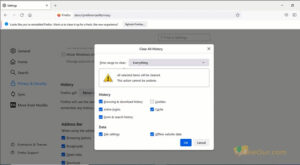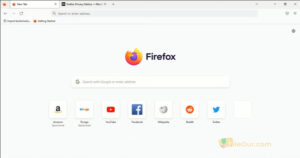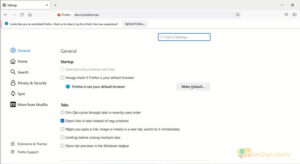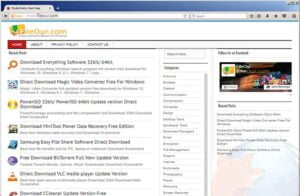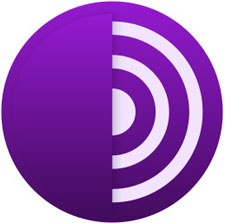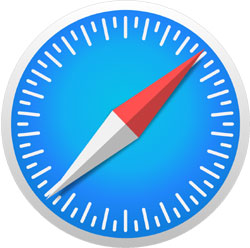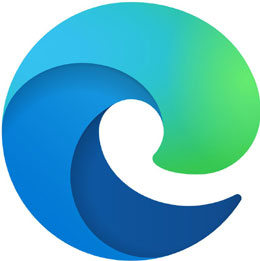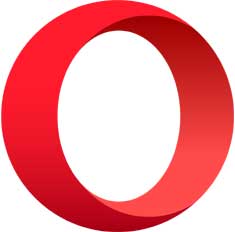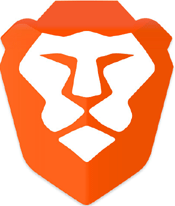About Mozilla Firefox
Firefox is one of the most recognized browsers in the world. Its development was initiated in 2002. Now in 2024, it proudly stands at second position compared to Google Chrome. The browser is designed by Mozilla developers, completely different from other browsers. It’s also a non-profit open-source program. Firefox is not based on Chromium. First, it was equipped with a Gecko engine but In 2017 it was rebuilt in a Quantum browser engine to ensure fast browsing and top security. Quantum is a powerful rendering engine to control dangerous pages that may affect your system. The browser is reliable and fast. The creators of Mozilla concluded that to enable users to browse websites faster. They have to minimize the number of functions in the browser and focus only on the most important ones. This enhances the quality, speed and security offered by the browser. Of course, there is always the possibility of installing additional functions using plug-ins. Consequently, the Quantum has been specifically designed. When a given plug-in is faulty (for example Flash), the browser still works properly. This allows us to effectively isolate errors caused by some websites without losing important data. The application is equipped with an option to check spelling as well as a simple download manager. Especially when the internet connection suddenly breaks, it can start downloading the file again from the same location. The enthusiasts of good and reliable software definitely appreciate the wide opportunities of extending Firefox. Free extensions strengthen your browser’s position and provide it with an ever-increasing number of users. Tracking Protection is the best feature of Mozilla Firefox. For this, you need to browse in Firefox’s private window. It automatically protects your privacy while you browse here. Type about:protections into the address bar and press Enter to go to Protections Dashboard. Here get a personalized summary: how many trackers have been blocked in the last week and what they have tried to track. The interface is very simple and intuitive, decorated with an aesthetic appearance. Aero elements have been used to enhance its aesthetics. 
Firefox View
Opening the browser brings up a beautiful interface that is very responsive. First, you’ll find a ![]() Firefox View button on the left side of the browser. Click the button to see recent browsing across Windows and devices…
Firefox View button on the left side of the browser. Click the button to see recent browsing across Windows and devices…
| Recent browsing | Here display all recent browsing history (Recently Opened tabs and Closed tabs) |
|---|---|
| Open tabs | Here also displays Recently Opened tabs (Sort by recent activity and sort by tab order) |
| Recently closed tabs | Here you will see Recently closed tabs in a separate section. Here you can find the desired browsing page by typing related keywords. |
| Tabs from other devices | Open all synced tabs from your desktop, laptop and mobile devices that use Firefox. |
| History | View all browsing history sorted by site or by date. |
Next, there is a + sign that can be clicked, it will open a new tab separately for browsing. This is a very important function. Here are no more functions. Go down a little. There is a user-friendly search box. Here type whatever you want to search or paste the desired web page address and press enter on the keyboard. Well, your work is done. You will see your desired results instantly. Along the right side. Here are some functions but I think here two functions are very important. One is ‘Extensions’ and the other is ‘Open Application Menu‘.
Extensions
Extensions are the most important part of the browser. Extensions help you add third-party features to your browser. These are called add-ons. Add-ons allow you to customize your Firefox browser and enhance browsing. Go to the top right side of the screen and click on the ![]() Extensions icon.
Extensions icon.
| Recommendations | Here Firefox recommends some themes and extensions for exceptional security, performance and functionality based on its own experience. |
|---|---|
| Extensions | Here you can manage your Extensions or find more add-ons. Type the add-on name and press Enter to get the results which you want. |
| Themes | Here you can manage your themes. Here you will find many more recommended colorful themes, designed by various volunteers around the world. To customize your interface you can use the System theme, Dark, Firefox Alpenglow and Light theme, designed by Mozilla. Here also has more third-party themes such as Aurora Borealis Delights, Modern Theme, BlackSwirlyWater etc. |
| Plugins | Here you can enable or disable installed plugins. These plug-ins help to play any media smoothly in your browser. |
Open Application Menu
All additional options can be found in a menu bar. The menu bar is located at the top right side of the screen. Just click on the ![]() Application Menu and go to your desired option.
Application Menu and go to your desired option.
| Sync and save data | Sign in with a Firefox Account. Sync and save your passwords, tabs, and bookmarks everywhere you use Firefox. |
|---|---|
| New tab | You can also open a new tab by clicking here. But you can press Ctrl+T for this. |
| New window | Click here and you will see a completely new interface. For this, you can press Ctrl+N. |
| New private window | By clicking here you will see a private browsing interface. For this, you can press Ctrl+Shift+P. In a Private Browser, Your browsing is completely independent. Cookies, searches and temporary files are not saved. No one will know about your browsing even your employer or Internet service provider. Because Firefox clean your search and browsing history when you close the private windows. Note that this doesn’t make you anonymous. |
| Bookmarks | Bookmarking becomes very important to a user. You can add bookmarks from here. Even see all bookmarks here. |
| History |
|
| Downloads | Here you will find information about all the files that have already been downloaded. |
| Passwords | Security passwords are often required to access many websites. Here you can see all your saved passwords. You can even add a new password, export, and import safely here. |
| Add-ons and themes | I have written about this feature in detail above. |
| Print… | Print the active web page visited. |
| Save page as… | Save the desired browsing page to your PC. In this case, you can press Ctrl+S. |
| Find in page… | Click here to find anything inside the visited page. You can press Ctrl+F hotkey. You can use Highlight All, Match Case, Match Diacritics and Whole Words options to make your search easier. |
| Translate page… | Translate desired webpages to different languages with one click. |
| Zoom | Let’s Zoom in or zoom out. Also, try here for full screen browsing window. |
| Settings | Do you want to customize the Mozilla browser? Browsers all settings can be found here.
|
| More tools |
|
| Report broken site | Use this option to notify the Mozilla Support Team if you have trouble visiting a site. |
| Help |
|
| Exit | Click here to close the browser, but you can use the shortcut key Ctrl+Shift+Q. |
|
Pros
|
Cons
|
Minimum System Requirements
- Pentium 4 or newer processor that supports SSE2
- 512MB of RAM / 2GB of RAM for the 64-bit version
- 200MB of hard drive space