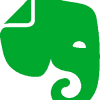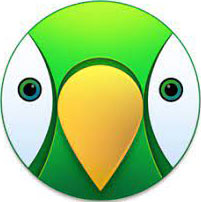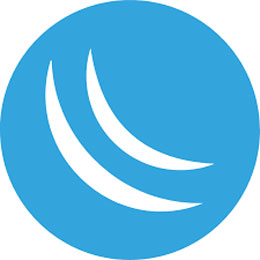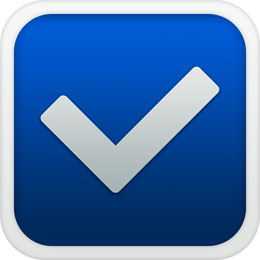Fix “Cannot Delete” or “Access Denied” problems easily.
Size: 2.14 MB
- Latest Version: 1.3.0
- Final Released: 25/09/2023
- Publisher: IObit
- Operating Systems: Windows 11, Windows 10, Windows 8, Windows 7
- System Type: 32-bit & 64-bit
- Setup File: unlocker-setup.exe
- Language: English, Arabic, Español, Czech, French, Deutsch Hungarian, Nederlands, Polish, Русский, 简体中文, 繁體中文, Dansk, Suomi, Italiano, 日本語, Svenska, Türkçe
- Category: Utilities
- Uploaded: Publisher
About IObit Unlocker
Unlocker is one of the most complex unlocking utilities. It can close handles and kill processes without rebooting, deleting, renaming or moving the locked files. It also has a few other tricks that other similar programs lack.
A common Windows error is “Cannot delete file: It is being used by another person or program. Close any programs that might be using the file and try again”. This dialog box can be very irritating since you know you are not doing anything wrong. The error appears because that file is currently “locked”, meaning a program/process is using the file.
Many programs will help you with this problem, but the best in my opinion is the IObit Unlocker for Windows.
- Easy Interface: This application is small, fast, and efficient. It has an extremely easy-to-use interface.
- Free: Unlocker is a free-of-charge application designed for all Windows platforms.
- Clean: Yes! IObit Unlocker is safe. This is absolutely clean software that doesn’t have any adware, spyware, or viruses.
- Forced Mode: I have tried this tool in Forced Mode which works fine. The feature will terminate all related processes. If unlock fails in normal mode, you can try forced mode.
- Drug and Drop: It has a drug and drop facility. This feature makes your work easier. That’s interesting.
- Low Resource: The installer is less than 3MB. It is very thrifty to system resources. Takes just about 5MB after installation.
- Multiple languages: Normally this tool shows an interface in English language. In this case, you can change its language. Click on ‘More’ on the top right. Place the mouse over the ‘Language’. Select the preferred language. You can use the tool in seventeen languages.
Be Sure:
- First, be sure not to delete any system files or folders in system32 directory. This process may cause system errors.
- Make sure the disk is not full or write-protected and that the file is not currently in use.
Be Careful:
The moment you unlock an object, you should look carefully at the name of the process that controls it. Otherwise, you risk stopping important Windows processes. This process may Windows operating system.
Fix Such Problems
- File cannot be deleted as it is used by an application
- Access is denied
- Make sure the disk isn’t full or read-only
- Sharing violation
- File is being used with an application or user
How to Install?
- Double-click on the installer
- In the welcome setup wizard click
- Read the following license agreement and click
- Select the destination location where you want to install it and click
- Leave everything at default and click
- Finally, click to launch the software
How to Use?
Easy Method
- Run the tool.
- Simply click on the button. Select the files/folders you want to unlock and press . You can also drag and drop files/folders here.
- Click . But press ∨ on the right side for more functions.
Advanced Method
- The application is integrated into Windows Explorer. So all you have to do is right-click the file you wish to delete and click “IObit Unlocker”.
- Is the file/folder you want being used by another program? So it is not being removed. Don’t worry. Here you can see the processes that locked the corresponding file, including their PIDs (Process Identifier).
- Click . But press ∨ on the right side for more functions.
You can also perform the following functions…
- Unlock & Delete – Removes the file upon unlocking.
- Unlock & Rename – Helps to unlock and rename the file.
- Unlock & Move – This allows you to unblock the file and move it to another location.
- Unlock & Copy – To unlock your file and copy to another location simultaneously.
Do you know the problem where you want to delete a file but get the error message that the file is locked? Then this program is ideal for you. The program installs itself in the context menu, you can access it at any time!