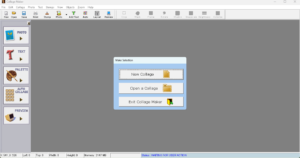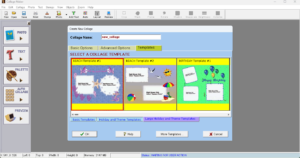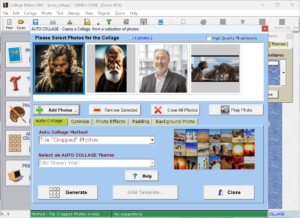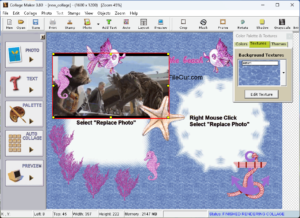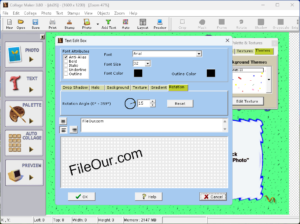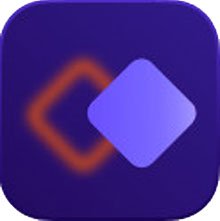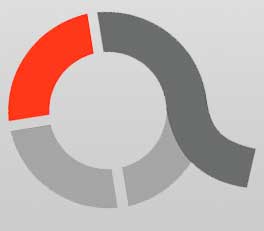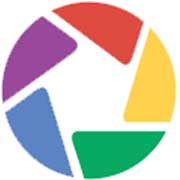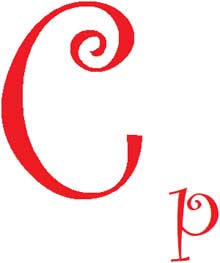Way to create photo collages and scrapbook projects.
Size: 26.24 MB
- Latest Version: 4.1.4
- License: Trial
- Publisher: Galleria Software
- Operating Systems: Windows 11, Windows 10, Windows 8.1, Windows 8, Windows 7
- System Type: 64-bit & 32-bit
- Setup File: collage_maker_4.1.4.msi
- Category: Photography
- Uploaded: Fileour.com
About Collage Maker
Collage Maker helps to create original image compositions from photos, printing or sharing them on the web. This utility provides a simple operation, allowing users without any prior experience to take advantage of its expert functions.
Looking for a photo editor who can put up all your wonderful pictures into one attractive and fun collage? Look no further, because it is the right application for you. It also offers fast image Adjustment and optimization that would match your preferences.
Gone are the days when it takes time for us to design and share our memorable photos. In today’s digital technology, a user-friendly photo editor is a must for all photo lovers out there. This is why Collage Maker for PC, a great app developed by Galleria Software is practical to download on your Windows computer, especially if you love collecting pictures. It offers basic editing functions and creates wonderful instant collages.
Features
Reliable Interface: There’s no need for professional expertise. You can easily pick free and readily-made designs that suit your taste. Download Collage Maker latest version now. Now with a personal touch, start editing your pictures and creating your collage like a pro.
Import: You can import all the images you want to include in the composition, mix them up, cut them, modify their size, add text and templates (you can choose out of 50 options) and much more. The image importing function allows the inclusion of standard photograph formats, directly into the design panel. On the other hand, users will be able to arrange, rotate and crop them. This module comes with diverse effects to apply and even the option of inserting different objects, such as clipart and calendars.
Unique Template: Collage Maker provides pre-defined designs and themes. Grid and various holiday templates that can chosen to match any settings or season. These textures are tiled to fill the entire canvas of the collage. The Textures List Box on the left side panel is used to preview and select the textures.
Auto Collage: It also offers an Auto Collage feature. There are five Auto-Collage Methods that are below…
- Tile Photos by Cropping: Crop Photos so that the photos are the same height and width. In some cases, when an odd number of photos are present, some photos may be expanded to twice the width of the other photos. When this is necessary, the widest photos are used.
- Pack Photos: Pack photos to fit optimally in the collage. For this Auto-Collage method, the photos are NOT cropped.
- Grid Templates: A Collection of Grid Templates is available
- Blended Edges: Photos are tiled together similar to the “Tile Photos” method. The difference is that the photo edges are blended. Use this option if you do not want a straight edge.
- Auto-Collage Themes: Auto-Collage now includes Themes. The Themes make it even easier to use Auto-Collage. Select your photos as usual, but select a Theme from the drop-down list. This makes fast to create a nice collage with little effort.
Stylish Effects: It lets you use up to 100 photos and other cool effects like masks, halo and gradient effects. You can also design your pictures by using rubber stamps, background textures and photo and text rotation.
Make Fantastic Collages: This is an efficient solution to customizing your images. So build your fascinating collages using a non-complex toolbar. What’s good is that it is compatible with most graphic formats like JPG, BMP, TIFF, GIFF and others.
Background Color: The Background color is used when making a solid background fill. When you click on the Background Color a Color Picker Dialog Box appears. You can then select the desired color from the color palette. You can also create your own custom colors in the color picker dialogue box. These custom colors will be retained next time you start Galleria Collage Maker. Highlight one of the custom colors at the bottom. Select the desired color from the color pallete. Finally, click on “add”.
Background Textures: Collage Maker includes a collection of background textures. These textures are tiled to fill the entire canvas of the collage. The Textures List Box on the left side panel is used to preview and select the textures. You can browse your hard disk for textures by right-clicking on an empty region of the canvas. Selecting the menu option “Background Textures”. JPEG, BMP, and GIF files can all be used as textures.
If you create your own textures make sure that the textures are seamless.
To add your own textures to the program, simply copy the texture (GIF, BMP, or JPEG file) to Collage Maker’s Textures folder.
Photo Border: The Border Dialog Box is used to apply a solid border around the photo. Borders can NOT be applied to Masked or Halo photos. You can change the color and size of the border.
Convenient Operation: Users can browse photos by dragging them into the application, with the option of rearranging, resizing, adding special effects and adjusting diverse parameters.
Additional Objects: Add frames, text, and cliparts into the project by dragging them.
Grid: You can enable the Display Grid by selecting the Grid check box from the Tool Panel or the Collage menu. When you enable the Display Grid a series of vertical and horizontal lines are drawn on the collage’s canvas. You also have markers to indicate the pixel position of the collage. You will find a marker every 100 pixels apart. The grid lines are used for aligning objects. The markers help you to identify your position on the collage.
Calendars: Create original calendars, to use at home or office. In addition, users can include pictures, logos and block texts.
Greeting Cards: This is a useful feature, that allows you to build original greetings in seconds.
Text Edit Box: The Text Edit Box is used to insert text onto the collage. As you enter text into the edit box, a preview window just beneath the edit box will display the text.
A single line of text or multiple lines of text can be entered. The three alignment icons (to the left of the edit box) can be used to left, center, or right align the text block when you have entered multiple lines.
Text can be rotated by selecting a rotation angle in the appropriate edit box. There is also a graphical representation of the rotation angle. The preview window will show you the rotated representation of the text.
Share: The newest version of Collage Maker allows you to share your customized images and collages on Facebook instantly. You could also share your collages to email or set it as your cool desktop wallpaper.
|
Pros
|
Cons
|
Minimum System Requirement
- Processor: 1GHz Intel/AMD processor or above.
- RAM: 256MB RAM (512MB or above recommended).
- Free Hard Disk: 50MB space for installation.
- Graphics Card: Super VGA (800 × 600) resolution, 16-bit graphics card or higher