Freeware system monitoring and diagnostics tool.
Size: 4.46 MB
About CPU-Z
CPUID CPU-Z gives you a real-time report of your PC’s main devices or hardware. So you can quickly know all the information of Windows system at a time. As a result, get all information in one platform.
This is a freeware program created by CPUID. It aims to provide you with an in-depth report about all the components inside your system. It can only provide details and monitor your system’s processor.
Its interface has seven tabs which offer information about the CPU, Mainboard, Memory and Graphics as well. The interface looks very basic but it contains many features that you may need.
CPU: The first tab is the CPU tab. Here are details about the following information.
- Processor – The section provides the CPU name, code name, package, core voltage, Max TDP (thermal design power), technology, specification and more.
- Clocks – In the ‘Clocks (Core #0)’ section, you can show clock information including core speed, multiplier and bus speed.
- Cache – From below, you will see the ‘Cache’ section. Here you will show the L1 data cache size and descriptor. You will also see the L1 Instruction Cache and the level 2 or level 3 size.
Mainboard: This tab is commonly called the motherboard interface. Here you will see the following details…
- Motherboard – For manufacturer name, model, bus specs, chipset, sensor and southbridge information.
- BIOS – See BIOS brand name, version and update date in this section.
- Graphic Interface – For display Bus, transfer rate and side band addressing information.
Memory: The third tab is the Memory section where you will see the following information…
- General – About your computer or laptop memory type, size, channels and uncore frequency.
- Timing – For DRAM frequency, FSB:DRAM, command rate, latency, delay, refresh cycle time and more.
SPD: The other tab called the SPD (serial presence detect) provides you with the following information…
- Memory Slot Selection – For information such as module manufacturer name, DRAM manufacturer name, maximum bandwidth, module size, port number, serial number, rank and more.
- Timing Table – For timing frequency, latency, precharge capacity, tRAS, tRC, command rate and voltage.
Graphics: The fourth tab is called the Graphics interface. Here you can see information about your computer’s graphics card whether internal or external.
- GPU – Here you can see the graphics card name, board manufacturer name, code, revision and perf level.
- Clocks – To know the GFX core speed
Bench: This tab is not that important but if want you can also know CPU signal thread, CPU multi thread, Benchmark version etc.
About: The last tab provides some information about this app. In this interface, there is a section called Windows Version where you will find information about your operating system.
On the bottom, a nice feature is the ability to save all reports to your PC. Simply click on the ‘Save Report’ to save every information of your system in one click.
It has some more useful features that you can check once you install this small app on your computer or laptop. Hope it will be useful.
Pros
| Cons
|
Changelog 2.16
- AMD Ryzen Z2 and Z2 Extreme (Strix Point).
- AMD Ryzen 9 8945HX, 8940HX, Ryzen 7 8840HX, 8745HX (Dragon Range refresh).
- Improved support of AMD Ryzen AI 7 350 and Ryzen AI 5 340 (Kraken Point).
- Zhaoxin KaiXian KX-U6780A and KX-U6580 (LuJiaZui, 8 cores).
- AMD Radeon RX 9060 XT (Navi 44).
- NVIDIA RTX 5060 Ti (GB206), RTX 5060 (GB206), RTX 5050 (GB207)
Technical Details
- Latest Version: 2.16
- License: Freeware
- Final Released: 04/07/2025
- Publisher: CPUID
- Operating Systems: Windows 11, Windows 10, Windows 8, Windows 7
- System Type: 32-bit & 64-bit
- Setup File: cpu-z_2.16-en.exe
- Language: English
- Category: System Info
- Uploaded: Publisher

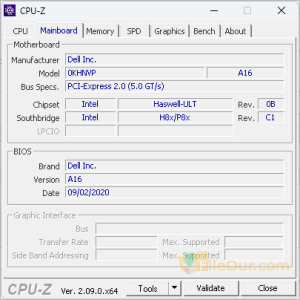
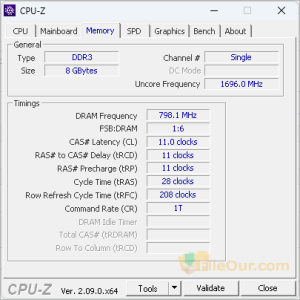
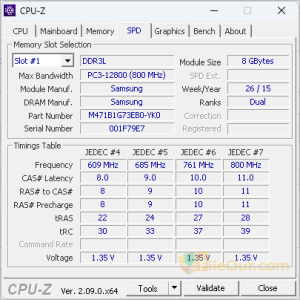
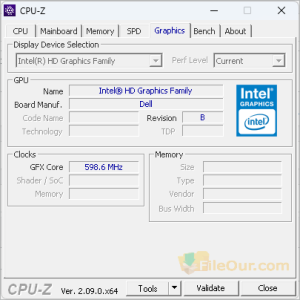

Leave a Reply