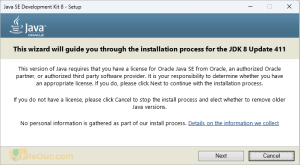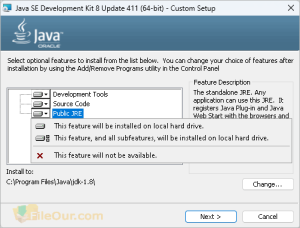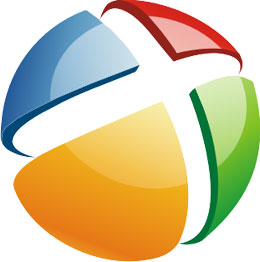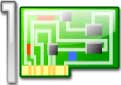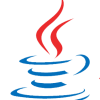
Develop Java Applications on PC
We all know the Java environment, frequently used in various system applications. We can also see a popular JavaScript applet on Internet websites. Java SE Development Kit 8 (JDK) is addressed to any computer programmer who can successfully handle the implemented technology.
Java SE Development Kit is a free programming language and development platform. I believe it is very popular. I found it a tough one but thanks for reaching my goal. It creates various applications for systems supporting the Java environment. The compilation itself is used for opening some less complex programs (text mode) and for working on applets and developing sites based on web applications.
Now a virtual Java machine is installed, which is used to read bytecode and open Java applications. Installation itself is easy on the Java SE Platform. But we need programming knowledge to be able to manage the program.
As soon as it is installed, we can start the compilation process using Java SE. We have a wide choice of methods included in the library. The available functions must enable us to create small but fully functional programs for working with the operating system, applets or programs for web environments which require much more calculations.
Java 8 Development Kit (JDK) does not have any graphical interface. We can only give it commands so that the program performs certain tasks. Therefore, it is intended for more advanced users who know a little bit about Java programming.
Java SE Development Kit 8 Update
The latest version of JDK Development Kit 22.0.1 was released on 16/04/2024. But many Java 8 users are comfortable with older versions for their convenience. So FileOur respects your needs. You are prompted to download Oracle JRE 8u411 version. Remember that it does not provide auto-update.
This version of Java requires that you have a license for Oracle Java SE from Oracle, an authorized Oracle partner, or an authorized third-party software provider. It is your responsibility to determine whether you have an appropriate license.
How to Install?
- Double-click on the installer
- In the welcome setup wizard click
- Leave everything at default and click
- Select destination location where you want to install it and click
- After installed successfully, click .