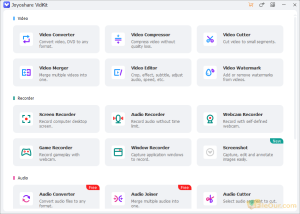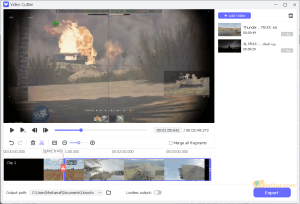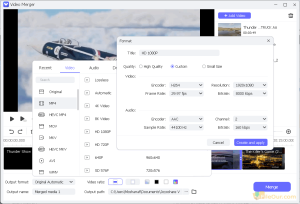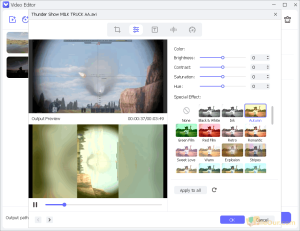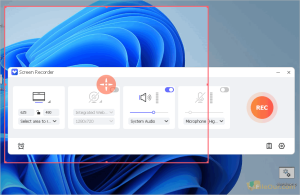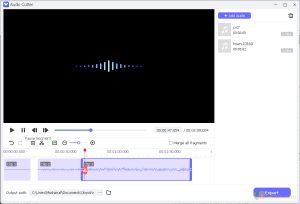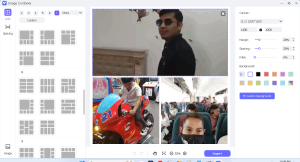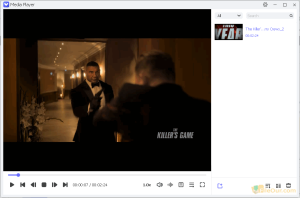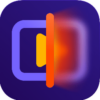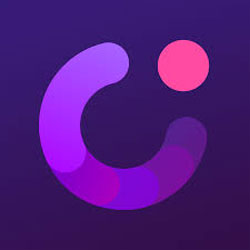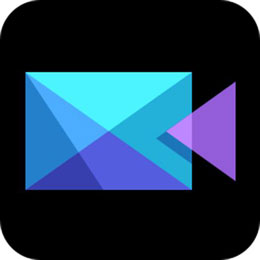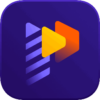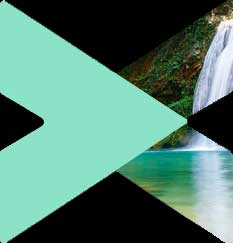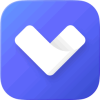
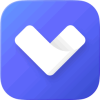
One-stop video editor to record, edit and convert any media file.
Size: 74.46 MB
- Latest Version: 2.7.0
- License: Shareware
- Final Released: 12/02/2025
- Publisher: Joyoshare
- Setup File: VidiKit.exe
- Language: English
- Category: Video Editing Software
- Uploaded: Publisher
About Joyoshare VidiKit
If you are looking for a lightweight and easy-to-use video editor. So don’t need complicated video editing functions. Joyoshare VidiKit for PC is a good choice for you.
This program is a professional one-stop video toolkit on a Computer.
It helps you record your computer screen with internal audio or microphone, edit video, convert video, remove the watermark and more.
It supports more than 150 media formats…
All supported video formats .m4v, .avi, .mts, .ts, .m2ts, .m2t, .tp, .trp, .mp4, .mpg, .mpeg, .3gp, .3g2, .wmv, .asf, .rm, .rmvb, .dat, .mov, .flv, .f4v, .mkv, .dv, .dvr-ms, .h.264, .nsv, .vob, .webm and .ogv.
All supported audio formats .caf, .mp3, .m4a, .aac, .ac3, .ogg, .aiff, .ape, .flac, .wav, .wma, .m4b, .m4p, .m4r, .mka and .au.
All supported image formats .jpg, .heic, .avif, .png, .bmp, .webp, .tiff, gif, jpeg, .mov, .mp4 and .livp.
Windows System requirements
- Supported OS: Windows 11, 10, 8, 8.1, XP / Mac OS X 10.8 and later
- Processor: Pentium III 800 MHz or higher / 1G Hz Intel processor or above
- RAM: 1 GB RAM / At least 512 MB physical RAM
Mac System Requirements
- Supported OS: Mac OS X 10.8 and later.
- Processor: 1G Hz Intel processor or above.
- RAM: At least 512M physical RAM (1024 MB recommended).
How to Install Joyoshare VidiKit?
- Double-click on the installer
- Read the following license information and check ‘I accept the agreement”. Click
- Select destination location where you want to install it and click
- Leave everything at default and click
- Setup is now ready to install, so click
- Finally, click to launch the software
Features
■ Video
Video Converter
Convert video and DVD to any format.
Add Files |
Load DVD |
Converting |
Finished |
|---|---|---|---|
| To add new video files from your computer which you want to convert. | To add a DVD folder or ISO files here. | Display all conversion processes here. | Display all videos that have been successfully converted here. |
Click to add or drag/drop video files here. |
|||
| After adding the desired files, finally click on . Wait sometimes. I hope, your video file will be converted. | |||
Video Compressor
Compress video without quality loss.
Add Files |
Load DVD |
Compressing |
Finished |
|---|---|---|---|
| To add new video files from your computer which you want to compress. | To add a DVD folder or ISO files here. | Display all Compressing processes here. | Display all videos that have been successfully compressed here. |
Click to add or drag/drop video files here. |
|||
| After adding the desired files, finally click on . Wait sometimes. I hope, your video file will be compressed. | |||
Video Cutter
Cut video to small segments.
Click to add or drag/drop video files here. |
|||
| After adding a specific video or multiple files, split or merge unwanted clips.
Finally, click on to save it on your computer. Wait sometimes. I hope, your video file will be saved. |
Video Merger
Merge multiple videos into one.
Click to add or drag/drop video files here. |
|||
| After adding a specific video or multiple files, focus on the output format below. Set the resolution. You can also customize the video/audio Encoder, Resolution, Frame rate and Bitrate.
Finally, click on to resize and save it on your computer. Wait sometimes. I hope, your video file will be merged. |
Video Editor
It’s a basic video editor but not professional.
Add Files |
Load DVD |
Editing |
Finished |
|---|---|---|---|
| To add new video files from your computer which you want to edit. | To add a DVD folder or ISO files here. | Display all Compressing processes here. | Display all videos that have been successfully edited here. |
Click to add or drag/drop video files here. |
|||
| After adding the video file, click the Finally, click on to save it on your computer. |
|||
Video Watermark
Add or remove watermarks from videos.
Add Files |
Load DVD |
Add Watermark |
Remove Watermark |
|---|---|---|---|
| To add new video files from your computer. | To add a DVD folder or ISO files here. | You can add text or image watermark on your video. | Remove the selected watermark from your video. |
Click to add or drag/drop video files here. |
|||
| After adding video files, add your specific watermark or logo here. Finally, click on to save it on your computer. | |||
■ Recorder
Screen Recorder: You can record a computer desktop screen in a few clicks. Click on the ‘Screen Recorder’ and choose favorite recording area. Finally, start recording by clicking the REC button on the right side.
Audio Recorder: It’s a simple audio recorder. Start unlimited recording by clicking the REC button on the right side. Finally, save the audio to WAV, MP3, M4A, WMA, AAC FLAC, AC3, AIFF, M4B, AU, APE and MKA formats.
Webcam Recorder: Record with self-defined webcam. Start recording by clicking the REC button on the right side.
Game Recorder: You can record gameplay with a webcam. First, select a game and start recording by clicking the REC button on the right side.
Window Recorder: Record all activities of an active application. First, select a window and start recording by clicking the REC button on the right side.
Screenshot: Capture, edit and annotate screenshot images easily. Click on ‘Screenshot’ and choose a desired screen area. Edit it and save it to JPEG and PNG format.
■ Audio
Audio Converter
Convert audio files to any format.
Add Files |
Load DVD |
Converting |
Finished |
|---|---|---|---|
| To add new audio files from your computer which you want to convert. | To add a DVD folder or CUE files here. | Display all audio conversion processes here. | Display all audios that have been successfully converted here. |
Click to add or drag/drop audio files here. |
|||
| After adding the desired audio files, focus on the output format below. Set the output format as you want. You can change the audio encoder, channel, sample rate and bitrate.
Finally, click on . Wait sometimes. I hope, your audio file will be converted to another format. |
|||
Audio Joiner
Merge multiple audios into one.
Click to add or drag/drop audio files here. |
|||
| After adding the desired audio files, focus on the output format below. Set the output format as you want. You can change the audio encoder, channel, sample rate and bitrate.
Finally, click on . Wait sometimes. I hope, your audio file will be merged in a short time. |
Audio Cutter
Select an audio segment to cut a specific clip.
Click to add or drag/drop audio files here. |
|||
| After adding a specific audio or multiple files, split or merge unwanted clips.
Finally, click on to save it on your computer. I hope, your audio file will be saved. |
■ Image
Image Converter
Convert any image to JPG, PNG, BMP, GIF, WEBP or TIFF.
Add Files |
Converting |
Finished |
|---|---|---|
| To add new images from your computer which you want to convert. | Display all image conversion processes here. | Display all images that have been successfully converted here. |
Click to add or drag/drop images here. |
||
| After adding the desired images, focus on the output format below. Select the format you want to convert to JPG, PNG, BMP, GIF, WEBP or TIFF. You can change the image width or height.
Finally, click on . Wait sometimes. I hope, your image will be converted to another format. |
||
Image Combiner: Built-in multiple image templates. Change the background, set the canvas and more. Finally, click on . Wait sometimes. I hope, your image will be combined in stylish templates.
Image Watermark
Add or remove watermarks from images.
Add Files |
Add Watermark |
Remove Watermark |
|---|---|---|
| To add new images from your computer. | You can add text or an image watermark on your image. | Remove the selected watermark from your image. |
Click to add or drag/drop the image here. |
||
| After adding image, add your specific watermark or logo here. Finally, click on to save it on your computer. | ||
■ Toolbox
Subtitle Editor: Add a new video file then edit and create subtitles in a few clicks. It’s awesome.
Video Repair
Repair corrupted video and audio files.
Add Files |
Repairing |
Finished |
|---|---|---|
| To add new corrupted video and audio files you want to fix them. | Display all repairing processes here. | Here display all video and audio that have been successfully repaired. |
Click to add or drag/drop audio/video here. |
||
| After adding the desired media files, click on . Wait sometimes. I hope, your media will be fixed immediately and saved on your computer. | ||
Media Player: It has a built-in media player. You can enjoy maximum audio or video files in various formats.
|
Pros
|
Cons
|