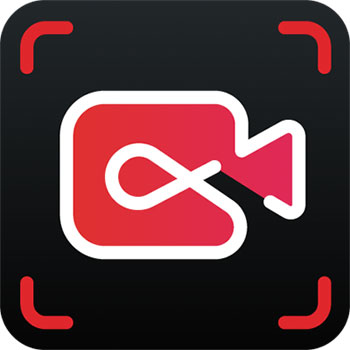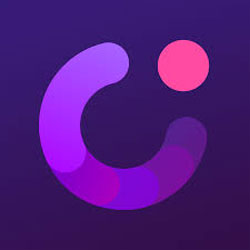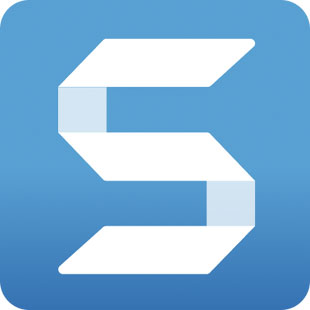Easy screen capturing tool with Chrome, Firefox, Opera Browser Add-ons.
Size: 2.63 MB
- Latest Version: 5.5.0.7
- License: Freeware
- Publisher: Skillbrains
- Operating Systems: Windows 2000/95/98/Me/NT/Windows 11, Windows 10, Windows 8, Windows 7
- System Type: 32 bit & 64 bit
- Language: English
- Category: Screen Recorder
- Uploaded: Publisher
Easy Screen Capturing Tool With Browser Add-ons
Screenshot refers to taking pictures of your computer screen. Sometimes we have to take screenshots on our computer. And if you are a blogger, then there is no talk. Good quality blogging cannot be imagined without a ScreenShot.
That’s why you need simple screenshot software. Even better if it is free. Lightshot 2024 is a full-free screen capture software that you can easily take full-screen or partial images of your PC.
Browser add-on
Skillbrains brought a version called Lightshot browser add-on to their screenshot software. This add-on can be installed on your Google Chrome browser, Opera browser, and Mozilla Firefox. Chrome extensions, and Firefox add-ons.
It will add a new button to your browser. You can easily take a screenshot of any part of the screen in your browser or just with that button. And save on your PC.
Easy Screenshot Utility
Lightshot is an easy screenshot software. This can save pictures of a specific part of your desktop according to your needs. Together you can edit it directly like your mind. You can edit Screen Shot with pen, line, arrow, rectangle, marker, or colour.
Share Image
Even if you want to add the additional text you can add it. You can upload the image directly to prntscr.com’s own server before saving it. You can also share your friends on Twitter, Facebook, Blogger, and Pinterest.
Features
- Simple screenshot program
- Free Image editing software
- Easy and effective all configuration
- Download and sharing facilities
- The convenience of direct uploading
- Automatically copy a link after uploading
- Multiple language support
- General Hotkey facility
- Instant save of the fullscreen
- Standard clean, flush and high-resolution image quality
- Capture a cursor on a screenshot
- Share screenshots via the Internet
How To Use Lightshot Screenshot?
Lightshot software is very easy. It all functions is friendly. You can control it very easily with Hotkeys. You can also select Hotkeys according to your needs. How to use it according to the default functions, I have shared a few tips here.
- Press the ‘Print Screen’ on your keyboard to take a screenshot
- Select area of your computer screen
- Now edit it as your own choice
- At last press ‘Ctrl+S’ to save your screenshot in image format
Save it to JPEG, or PNG format. But you can print that image directly from you. While you can take a screenshot You will get the options tab Now select your option and finish screen capturing.